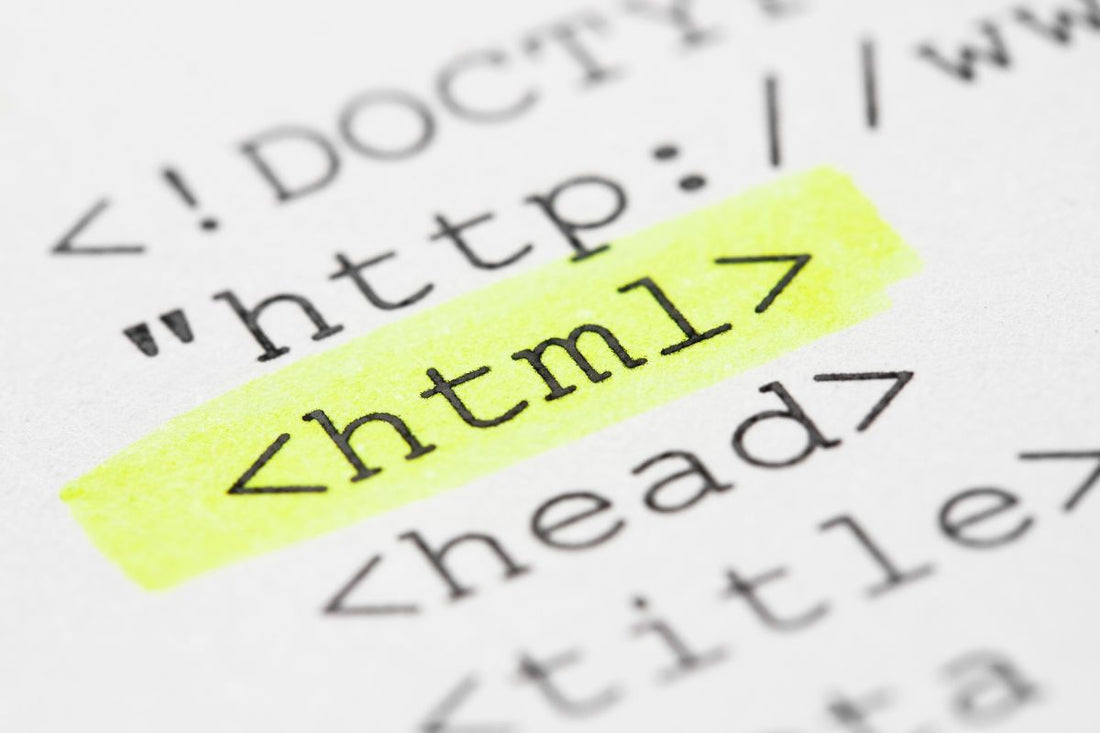
Why Your Shopify Collections Are Creating Duplicate Content? (And How to Fix It)
Roxane PinaultSeeing hundreds of strange, filtered URLs in your Google reports? Here’s a simple, jargon-free guide to fixing it.
If you're a Shopify store owner who has spent any time in Google Search Console, you've probably seen it. You're looking at your "Pages" report, and you find it's filled with dozens, or even hundreds, of slightly different versions of your collection pages, with long, messy URLs.
Your heart sinks. "Is my site broken? Is Google penalizing me for duplicate content?"
As an SEO consultant, I can reassure you: you are not alone. This is an incredibly common issue for Shopify stores, but it's also one that you can fix. This guide will walk you through exactly why this happens and the step-by-step process to solve it for good.
The Short Answer: No, you're not being penalized, but you are wasting Google's time. When customers filter your collections, Shopify creates new URLs. The solution is twofold:
- Add a simple "noindex" code snippet to your theme to hide unimportant filtered pages from Google.
- For your most important filters, create dedicated, optimized collection pages instead.
The "Why": Understanding Crawl Budget and Canonical Tags
To understand why this is a problem, we need to understand two simple concepts.
- Crawl Budget: Think of Google's resources like a librarian with a limited amount of time. For a small business, Google allocates a small "crawl budget"—the amount of time and resources it will spend crawling your site. You don't want to waste this precious time by having Google crawl hundreds of unimportant, duplicate pages.
-
Canonical Tags: Shopify is smart. By default, it adds a "canonical tag" to your filtered collection pages. This tag tells the librarian, "Hey, this book is just a copy of the main one over there. Pay attention to the original." This is a good start, but it's not a perfect solution because the librarian still has to walk over, pick up the book, and read the note before putting it back. You are still wasting your valuable crawl budget.
Read more: Do Themed Collections Boost Your SEO? A Guide to Building Authority >
The Strategic Mindset Shift: You Don't Need Every Page Indexed
Here’s a crucial point: it's perfectly okay that these filtered pages are not indexed. You don't want Google to index a version of your collection that is just sorted by price or color. That's a low-value page.
Your fear might be that an important filter won't be found. For example, you have a "Coloring Pages" collection, and one of your most important filters is for different themes.
In this case, the solution isn't to force Google to index the filtered URL. Instead, you should create a new, dedicated collection page called "Themed Coloring Pages." You can then create a logical parent-child structure by linking to this new, specific collection from your main "Coloring Pages" collection. This is a much stronger and more organized strategy.
The Solution: A Simple Code Edit to "Noindex" Filtered Pages
Now, for all those other unimportant filtered pages (sorted by price, etc.), we want to tell Google to ignore them completely. We do this by adding a "noindex" tag.
A Quick Word of Warning:
We will be editing your theme code. While this is a very simple and safe edit if you follow the instructions, it's always a best practice to duplicate your theme first to create a backup.
Step-by-Step Guide to Adding the "noindex" Tag
Navigate to Your Theme Code:
- From your Shopify Admin, go to
Online Store>Themes. - On your current theme, click the
...button and thenEdit code. - Open Your
theme.liquidFile:In the file browser on the left, under the "Layout" folder, find and click ontheme.liquidMake a copy of your code just in case something goes wrong. Find the Closing</head>Tag:Near the top of the file, find the closing</head>tag. You can use Ctrl+F or Cmd+F to search for it. Copy and Paste the Code: Directly above the closing </head> tag, copy and paste the following code snippet exactly as it is:
{% if template contains 'collection' and current_tags %}
<meta name="robots" content="noindex, follow">
{% endif %}Save Your Changes: Click the Save button in the top right corner.
Be Strategic, Not Chaotic
By implementing this two-part strategy, you are taking control of your SEO. You are hiding the "noise" (the unimportant filtered URLs) and elevating the "signal" (your most important themes as dedicated collections). You are telling Google that you are a savvy business owner who cares about the structure and quality of your site. That is a powerful signal that builds long-term trust and authority.

Your Shopify SEO Questions, Answered
- Will this code delete my collection pages? No, absolutely not. Your collection pages and filters will still work perfectly for your customers. This code is completely invisible to them; it's just a note for search engines.
- Is the canonical tag that Shopify adds not good enough? The canonical tag is good, but adding the "noindex" tag is better. The canonical tag suggests what Google should do, but the "noindex" tag is a direct command. It's a clearer, more powerful signal.
- I'm not comfortable editing code. Can you do this for me? Yes, of course. This type of technical fix is a core part of my SEO Audit Services. If you'd rather have an expert handle it, I'm here to help.